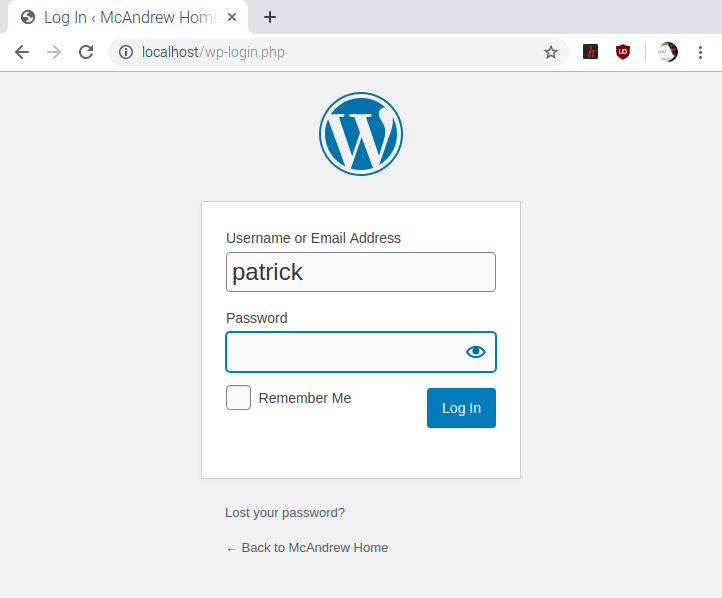Playing with electronics on the bread boards that come with the starter kits is fun. However it falls short of the excitement of actually building a circuit. I also had a reason in wanting to put together a more compact version of the fan control circuit. Soldering iron kits these seem surprisingly cheap, with set a that includes stands, spare bits, cases, snips and even digital multimeter all for less than £20. However checking out reviews made me realise that the 15W Antex iron I have had for the last 46 years is still well thought of. I have previously struggled to solder effectively with this iron but that was as much my technique as any lack in the tool.
Heating the iron as it was and trying to melt solder did not work. So, my first task was to clean up the iron. There were mixed messages about doing this, including suggestions to avoid any use of abrasive and that it was not worth trying. The best advice came from the Antex site FAQs. That advised:
The oxide can usually be removed from a COLD bit by GENTLE use of “Scotchbrite“.
https://www.antex.co.uk/technical/faqs/#23
In seems that Scotchbrite is a bane for those green plastic things that are used when washing-up. I used a Spongtex sponge with green plastic abrasive intended for cleaning non-stick pans. I then gently passed the flat side of the iron across the surface several times. This worked very well leaving dark marks on the sponge and cleaning the tip to reveal bright metal. The solder now melted readily.
In comparison to 46 years ago there are now many more YouTube videos to watch on soldering. This helped me pay proper attention to tinning the iron, i.e. melting solder on the iron before using it, and also appreciate that when soldering it is not essential to get it right first time as it is ok to reapply the iron to improve things. And so now ready to do some actual soldering!